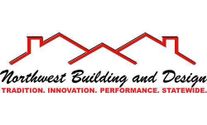FREQUENTLY ASKED QUESTIONS
Search FAQs
Popular FAQs
The Perspective tool lets the software know the angle of any surface. You need to set perspective for all siding and roofing. Any surface that is sloping or slanting.
The perspective tool is the most important tool while working on any elements with an angle (sloping or slanted). You must ALWAYS set perspective to siding and roofing layers. This tool allows your visualizer to know what angle the element is in and how close or further away it might be from where the photo was taken.
You set perspective to a layer by masking it under the “Draw” tab which will enable a set of new options on the left side of the page once the layer has been drawn. You can change, edit or reset the perspective of any layer at any time by going back to the “Draw” tab and clicking on the layer, you will then see the ‘Set Perspective’ option on the left.
Use the Perspective tool to apply products on sloping and slanting surfaces. Learn about the Perspective tool and how to use it. To fix this, you will need to look at the perspective(link) of the layer when you come across an issue like this. To fix this,
- Go back to the draw tab
- Click on the siding surface you have masked.
- On the left you will see a “Set Perspective” button. Click on that and make sure you have set the right perspective.
To understand what the perspective tool is, click here. Learn about when to set perspective here. If you are still having trouble, please contact us! Call our support line at +1 877 980 3880, email us at support@renoworks.com, or speak to someone from the Renoworks Pro Customer Success team on LiveChat.
The Roof shingles are not applying correctly becasue the Perspective on the layer is most likely wrong. Read about the Perspective tool, also learn when to use the Perspective tool here. Your shingles won’t apply correctly until you fix or set the right perspective. To access the tool for that layer go to the “Draw” tab and click on the layer that the shingles don’t look correct. When you click on the layer, a new set of options will appear on your left and one of them should be ‘Set Perspective’
All FAQs
You set perspective to a layer by masking it under the “Draw” tab which will enable a set of new options on the left side of the page once the layer has been drawn. You can change, edit or reset the perspective of any layer at any time by going back to the “Draw” tab and clicking on the layer, you will then see the ‘Set Perspective’ option on the left.
The Perspective tool lets the software know the angle of any surface. You need to set perspective for all siding and roofing. Any surface that is sloping or slanting.
The perspective tool is the most important tool while working on any elements with an angle (sloping or slanted). You must ALWAYS set perspective to siding and roofing layers. This tool allows your visualizer to know what angle the element is in and how close or further away it might be from where the photo was taken.
You set perspective to a layer by masking it under the “Draw” tab which will enable a set of new options on the left side of the page once the layer has been drawn. You can change, edit or reset the perspective of any layer at any time by going back to the “Draw” tab and clicking on the layer, you will then see the ‘Set Perspective’ option on the left.
The Perspective tool lets the software know the angle of any surface. You need to set perspective for all siding and roofing. Any surface that is sloping or slanting.
The perspective tool is the most important tool while working on any elements with an angle (sloping or slanted). You must ALWAYS set perspective to siding and roofing layers. This tool allows your visualizer to know what angle the element is in and how close or further away it might be from where the photo was taken.
The Roof shingles are not applying correctly becasue the Perspective on the layer is most likely wrong. Read about the Perspective tool, also learn when to use the Perspective tool here. Your shingles won’t apply correctly until you fix or set the right perspective. To access the tool for that layer go to the “Draw” tab and click on the layer that the shingles don’t look correct. When you click on the layer, a new set of options will appear on your left and one of them should be ‘Set Perspective’
Use the Perspective tool to apply products on sloping and slanting surfaces. Learn about the Perspective tool and how to use it. To fix this, you will need to look at the perspective(link) of the layer when you come across an issue like this. To fix this,
- Go back to the draw tab
- Click on the siding surface you have masked.
- On the left you will see a “Set Perspective” button. Click on that and make sure you have set the right perspective.
To understand what the perspective tool is, click here. Learn about when to set perspective here. If you are still having trouble, please contact us! Call our support line at +1 877 980 3880, email us at support@renoworks.com, or speak to someone from the Renoworks Pro Customer Success team on LiveChat.
Once you mask an area, there will be a set of new buttons that show up on the left side of the page. This will include:
- “Add to surface”: Each surface can only have one perspective, which means you cannot use the “Add to surface” tool if you have surfaces where the same product will be applied but have different perspectives.
- “Erase from surface”: Erase from surface can be used when you want to erase part of what you masked
- “Delete surface”: Delete from surface is when you want to delete the entire surface you masked.
Areas that have the same Perspective can be drawn as the same layer and hence can be masked using the ‘Add to surface’ button. In all other cases, it’s best to draw areas as separate layers and then later group them under the “Group” tab to apply the same products on the different layers.
The Perspective tool lets the software know the angle of any surface. You need to set perspective for all siding and roofing. Any surface that is sloping or slanting.
The perspective tool is the most important tool while working on any elements with an angle (sloping or slanted). You must ALWAYS set perspective to siding and roofing layers. This tool allows your visualizer to know what angle the element is in and how close or further away it might be from where the photo was taken.
Use the Perspective tool to apply products on sloping and slanting surfaces. Learn about the Perspective tool and how to use it. To fix this, you will need to look at the perspective(link) of the layer when you come across an issue like this. To fix this,
- Go back to the draw tab
- Click on the siding surface you have masked.
- On the left you will see a “Set Perspective” button. Click on that and make sure you have set the right perspective.
To understand what the perspective tool is, click here. Learn about when to set perspective here. If you are still having trouble, please contact us! Call our support line at +1 877 980 3880, email us at support@renoworks.com, or speak to someone from the Renoworks Pro Customer Success team on LiveChat.
The Perspective tool lets the software know the angle of any surface. You need to set perspective for all siding and roofing. Any surface that is sloping or slanting.
The perspective tool is the most important tool while working on any elements with an angle (sloping or slanted). You must ALWAYS set perspective to siding and roofing layers. This tool allows your visualizer to know what angle the element is in and how close or further away it might be from where the photo was taken.
The Roof shingles are not applying correctly becasue the Perspective on the layer is most likely wrong. Read about the Perspective tool, also learn when to use the Perspective tool here. Your shingles won’t apply correctly until you fix or set the right perspective. To access the tool for that layer go to the “Draw” tab and click on the layer that the shingles don’t look correct. When you click on the layer, a new set of options will appear on your left and one of them should be ‘Set Perspective’