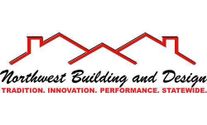FREQUENTLY ASKED QUESTIONS
Search FAQs
Popular FAQs
The Trim library is currently under the ‘Paint’ library in your Renoworks Pro Visualizer. You can read more about overlap of libraries here. Adding trim should be done at the right stage of the Masking process as the software works in layers (link).
The right time to work on Trim is after you have masked the siding and before you mask the windows (Just like you would on a real job!) Using the paint, trim or wall tool follow these steps:
- Draw a square or rectangle beyond the window to the thickness you would like your trim to be.
- Cut out the window
- Go to the ‘Visualize’ tab and you can apply different paint colours to represent the trim.
The window will always apply as the top most layer and all you will see is the colour around the window looking like the trim.
To make optimal use of the software, you must keep in mind that layers drawn first will appear the furthest back in an image. Eg. If you mask siding then mask trim, the trim will appear on top of the siding. However, if you masked the trim before the siding, the trim will appear behind the siding.
The best way to correct this is to Delete the trim layer and remask it so it appears on top of the siding. This rule applies to everything except doors, windows and foreground. Doors and windows will always the top most layer even if you mask them last. Foreground sits on top of everything.
All FAQs
The Trim library is currently under the ‘Paint’ library in your Renoworks Pro Visualizer. You can read more about overlap of libraries here. Adding trim should be done at the right stage of the Masking process as the software works in layers (link).
The right time to work on Trim is after you have masked the siding and before you mask the windows (Just like you would on a real job!) Using the paint, trim or wall tool follow these steps:
- Draw a square or rectangle beyond the window to the thickness you would like your trim to be.
- Cut out the window
- Go to the ‘Visualize’ tab and you can apply different paint colours to represent the trim.
The window will always apply as the top most layer and all you will see is the colour around the window looking like the trim.
The Trim library is currently under the ‘Paint’ library in your Renoworks Pro Visualizer. You can read more about overlap of libraries here. Adding trim should be done at the right stage of the Masking process as the software works in layers (link).
The right time to work on Trim is after you have masked the siding and before you mask the windows (Just like you would on a real job!) Using the paint, trim or wall tool follow these steps:
- Draw a square or rectangle beyond the window to the thickness you would like your trim to be.
- Cut out the window
- Go to the ‘Visualize’ tab and you can apply different paint colours to represent the trim.
The window will always apply as the top most layer and all you will see is the colour around the window looking like the trim.
To make optimal use of the software, you must keep in mind that layers drawn first will appear the furthest back in an image. Eg. If you mask siding then mask trim, the trim will appear on top of the siding. However, if you masked the trim before the siding, the trim will appear behind the siding.
The best way to correct this is to Delete the trim layer and remask it so it appears on top of the siding. This rule applies to everything except doors, windows and foreground. Doors and windows will always the top most layer even if you mask them last. Foreground sits on top of everything.
To make optimal use of the software, you must keep in mind that layers drawn first will appear the furthest back in an image. Eg. If you mask siding then mask trim, the trim will appear on top of the siding. However, if you masked the trim before the siding, the trim will appear behind the siding.
The best way to correct this is to Delete the trim layer and remask it so it appears on top of the siding. This rule applies to everything except doors, windows and foreground. Doors and windows will always the top most layer even if you mask them last. Foreground sits on top of everything.
The Trim library is currently under the ‘Paint’ library in your Renoworks Pro Visualizer. You can read more about overlap of libraries here. Adding trim should be done at the right stage of the Masking process as the software works in layers (link).
The right time to work on Trim is after you have masked the siding and before you mask the windows (Just like you would on a real job!) Using the paint, trim or wall tool follow these steps:
- Draw a square or rectangle beyond the window to the thickness you would like your trim to be.
- Cut out the window
- Go to the ‘Visualize’ tab and you can apply different paint colours to represent the trim.
The window will always apply as the top most layer and all you will see is the colour around the window looking like the trim.
The Trim library is currently under the ‘Paint’ library in your Renoworks Pro Visualizer. You can read more about overlap of libraries here. Adding trim should be done at the right stage of the Masking process as the software works in layers (link).
The right time to work on Trim is after you have masked the siding and before you mask the windows (Just like you would on a real job!) Using the paint, trim or wall tool follow these steps:
- Draw a square or rectangle beyond the window to the thickness you would like your trim to be.
- Cut out the window
- Go to the ‘Visualize’ tab and you can apply different paint colours to represent the trim.
The window will always apply as the top most layer and all you will see is the colour around the window looking like the trim.
To make optimal use of the software, you must keep in mind that layers drawn first will appear the furthest back in an image. Eg. If you mask siding then mask trim, the trim will appear on top of the siding. However, if you masked the trim before the siding, the trim will appear behind the siding.
The best way to correct this is to Delete the trim layer and remask it so it appears on top of the siding. This rule applies to everything except doors, windows and foreground. Doors and windows will always the top most layer even if you mask them last. Foreground sits on top of everything.